 |
|
 Jan 17, 2011, 10:37 PM // 22:37
Jan 17, 2011, 10:37 PM // 22:37
|
#1 |
|
Departed from Tyria
Join Date: May 2007
Guild: Clan Dethryche [dth]
Profession: R/
|
To get this started, I'm going to post links to all of the hardware I'm using. The computer I have here is a new one, purchased recently to replace an old one and as a gift to myself.
The problem: For some reason, whenever I sit in a game or certain types of videos at fullscreen, my computer will hit a BSOD. It's not an immediate sort of thing, and it doesn't seem to be predictable at all as to when it happens. As for "certain types of videos," watching stuff on YouTube at full screen has never given me any issues, whereas videos on Fileplay have given me a crash. I oddly haven't experienced this with GW, but I haven't been on much to test that in the first place. I'm at a loss for what might be the issue here. I thought the video card was overheating. The highest I've seen it at is around 74 degrees Celcius. I thought it was my video card or motherboard drivers. Those all seem to be updated. The problem didn't seem to occur before I got the monitor, which replaced an old 4:3 monitor some time after I built the initial desktop. I feel like there could be a snag there, but I don't know. I have tons of crash dumps and other stuff, and if you need to see those for any reason, let me know. |

|

|
 Jan 17, 2011, 11:33 PM // 23:33
Jan 17, 2011, 11:33 PM // 23:33
|
#2 |
|
Furnace Stoker
Join Date: Jan 2007
Location: Ohio
Guild: I Will Never Join Your Guild (NTY)
Profession: R/
|
Might be the Power Supply failing to provide sufficient voltage when under a heavier GPU load. If you could post any of the error messages you get with the BSODs that might help.
|

|

|
 Jan 18, 2011, 12:06 AM // 00:06
Jan 18, 2011, 12:06 AM // 00:06
|
#3 |
|
Departed from Tyria
Join Date: May 2007
Guild: Clan Dethryche [dth]
Profession: R/
|
If you're talking about the errors displayed on the actual BSOD, the dump and reboot happens too fast for me to really remember anything there. I thought I saw a trick somewhere to disable the computer from automatically restarting it, but I don't remember what it was.
Having to get a better power supply would be sad. |

|

|
 Jan 18, 2011, 12:26 AM // 00:26
Jan 18, 2011, 12:26 AM // 00:26
|
#4 |
|
Academy Page
Join Date: Apr 2006
Guild: some reform version of ibot
Profession: Mo/E
|
you can turn off the quick rebooting, tuning the setting in your bios to halt on all errors so you can capture the numbers to look up. i've experienced this problem occasionally and I replaced my video card and made sure the drivers were up to date and it fixed the problem. however your power supply could be bumped up to like 8-900 watts and that would help boost the video card for sure (especially if your running 2)
|

|

|
 Jan 18, 2011, 01:12 AM // 01:12
Jan 18, 2011, 01:12 AM // 01:12
|
#5 |
|
Pre-Searing Cadet
Join Date: Sep 2010
Guild: Praetorian Remnant
Profession: R/
|
You can also look in the system error logs for the bsod codes. If using Windows 7 then:
control panel -> system & security -> administrative tools -> event viewer Any important errors will likely be listed under windows logs -> system The events/errors can be sorted by level of seriousness by clicking the word "level." I unfortunately am not good at understanding the codes, but hopefully this will help you get the codes to someone who knows about them. Good luck! |

|

|
 Jan 18, 2011, 02:34 AM // 02:34
Jan 18, 2011, 02:34 AM // 02:34
|
#6 | |
|
Departed from Tyria
Join Date: May 2007
Guild: Clan Dethryche [dth]
Profession: R/
|
Quote:
Would it be possible at all that I've plugged in the wrong cord to power the video card, or is the right one going to be the only kind that fits? I will maybe see if I can purposely crash the system to copy down some data that hopefully helps clear up what the exact issue is here. Okay, I did that, and I found about 19 "Critical" level errors that all have the source being "Kernel-Power". Six of them happened a week ago, and two of them happened today, which matches up with the number of crashes that I remember having. Sounds like we're on the right track with this being a power issue. |
|

|

|
 Jan 18, 2011, 02:49 AM // 02:49
Jan 18, 2011, 02:49 AM // 02:49
|
#7 |
|
Pre-Searing Cadet
Join Date: Sep 2010
Guild: Praetorian Remnant
Profession: R/
|
Are there any errors immediately preceding the kernel power errors? As I understand it (those of you who know better please correct me if I'm wrong) kernel power errors essentially note that the computer crashed, not what crashed it. Any errors that immediately precede them should give some important information as to the nature of the problem.
|

|

|
 Jan 18, 2011, 03:19 AM // 03:19
Jan 18, 2011, 03:19 AM // 03:19
|
#8 | |
|
Departed from Tyria
Join Date: May 2007
Guild: Clan Dethryche [dth]
Profession: R/
|
I believe I've found something like that, but it's not very helpful as far as what the cause of the crash was.
Quote:
|
|

|

|
 Jan 18, 2011, 03:54 AM // 03:54
Jan 18, 2011, 03:54 AM // 03:54
|
#9 |
|
Pre-Searing Cadet
Join Date: Aug 2007
Location: UK
Guild: we want to live for (EVER)
Profession: A/
|
If you have a 32 bit operating system you can get a utility called "blue screen view v 1.0" .Which is able to read the mini dump files directly. And may give you a better idea of what is causing the crash. Hope it helps.It did with my problem which was caused by a faulty flash drive i was using to boost my system speed.

|

|

|
 Jan 18, 2011, 04:46 AM // 04:46
Jan 18, 2011, 04:46 AM // 04:46
|
#10 |
|
Academy Page
Join Date: Apr 2006
Guild: some reform version of ibot
Profession: Mo/E
|
Buy a power supply with a higher watt spec that is compatible still with your video card and processor. No need to delve really deep. Most of the time it's the power supply. just experience speaking. good luck!
Last edited by Leigh The Legendary; Jan 18, 2011 at 04:53 AM // 04:53.. |

|

|
 Jan 18, 2011, 01:51 PM // 13:51
Jan 18, 2011, 01:51 PM // 13:51
|
#11 |
|
Departed from Tyria
Join Date: May 2007
Guild: Clan Dethryche [dth]
Profession: R/
|
Could it be that the power supply I have now is just faulty?
|

|

|
 Jan 18, 2011, 04:06 PM // 16:06
Jan 18, 2011, 04:06 PM // 16:06
|
#12 | |
|
Hell's Protector
Join Date: Aug 2005
Location: Canada
Guild: Brothers Disgruntled
|
Quote:
I'd have to say, though, that the "only-in-full-screen" bit leads me to suspect driver conflicts instead. Make sure you have the latest 32-bit or 64-bit drivers (as appropriate) for everything you can, and make sure that Windows is up to date. Just because it BSODs in full screen mode, does not necessarily mean it's the video card or driver that is to blame. It could be a conflict with any other driver. Last edited by Quaker; Jan 18, 2011 at 04:12 PM // 16:12.. |
|

|

|
 Jan 21, 2011, 10:34 PM // 22:34
Jan 21, 2011, 10:34 PM // 22:34
|
#13 |
|
Departed from Tyria
Join Date: May 2007
Guild: Clan Dethryche [dth]
Profession: R/
|
Here's what I'm considering right now to fix this:
|

|

|
 Jan 22, 2011, 02:39 AM // 02:39
Jan 22, 2011, 02:39 AM // 02:39
|
#14 | |
|
Academy Page
Join Date: Apr 2006
Guild: some reform version of ibot
Profession: Mo/E
|
Quote:
12chars12345677891112. don't bang head on keyboard. gl |
|

|

|
 Jan 22, 2011, 03:37 AM // 03:37
Jan 22, 2011, 03:37 AM // 03:37
|
#15 |
|
Wilds Pathfinder
Join Date: Jun 2009
Profession: W/Me
|
Faulty drivers is something that is going to come with windows 7 if you run it...
I've build my own computers and had some that acted fine on XP, maybe even Vista, and have horrible driver errors on windows 7. Getting a self build computer to work flawlessly takes a lot of work... your hardware looks compatible as far as i can see. And the issue you are having seems to be the video card. Only thing hardware issues I would address that has not been already in this thread. 1.) Insufficient cooling system 2.) Your ATI video card was constructed by a 3rd party manufacture SAPPHIRE... Just personal preference i learned that 3rd party cards tend to have more faults, buggy/compatibility driver issues, overheat more easily, and have some sorry @$$ tech support... that being said XFX and Diamond (if you had to) are decent. If you have access another computer that can handle the video card try it in the other computer...preferably with a similar power supply. Or try another video card inside the problem computer. Act according to the results. Software: 1.) Some BIOS have settings that some video cards required to be disabled to work properly.... consult your manuals... and updating BIOS can be a really good thing for that. 2.) When updating drivers you should use tools and appropriate steps to completely remove any traces that may be left behind by older drivers. If you have not used such a tool I recommend you start with "Driver Sweeper" by "Phyxion.net"... Be sure to set up a system restore point deleting any files you are not certain of. Otherwise.... it may currently be an un-fixable issue especially if using a OS that has not existed for more than 2 years... Downside of building your own computer.... not many people may not have constructed the exact hardware combination you have...There may be a coding or hardware compatibility issue that requires manufacture attention to get fixed.... pray for an update o.o |

|

|
 Jan 22, 2011, 10:39 AM // 10:39
Jan 22, 2011, 10:39 AM // 10:39
|
#16 | |
|
Lion's Arch Merchant
Join Date: Nov 2005
Guild: NA
Profession: W/Mo
|
Quote:
As others have already stated -- try completely uninstall the old video driver (remove all traces of it if possible) and install the latest drivers from AMD (aka ATI)'s website. As well, make sure Windows identifies your new monitor as a digital monitor (if connecting it as such). If replacing the video drivers does not resolve your issue try uninstalling CCC. There is a slim chance that your problem could be caused by bad or conflicting sound device drivers. I ran into this problem two years ago when I replaced a LCD monitor with a sound-capable one and connected it via DVI-to-HDMI cable. The PC kept on spontaneously rebooting during full-screen game play. I had tracked the problem down to IRQ sharing between 4 sound devices and a USB keyboard device. I couldn't change the IRQ settings, so in the end I had to yank out a nice SB F/X card. Mireles pretty much summons up a lot of useful information about troubleshooting video card problems. But if I had to guess at what the problem is based on your description of it (and barring the 4:3 monitor connection and any issues with gaming) I'd say it sounds more like a video or sound codec driver issue. The only problem I encountered with Windows 7 so far when it comes to replacing a monitor is getting it to see the new monitor is a replacement and not a second monitor we just attached to it. |
|

|

|
 Jan 22, 2011, 03:47 PM // 15:47
Jan 22, 2011, 03:47 PM // 15:47
|
#17 |
|
Hell's Protector
Join Date: Aug 2005
Location: Canada
Guild: Brothers Disgruntled
|
Unfortunately, a driver issue can be caused by faulty hardware. So, it can still be hard to track down.
|

|

|
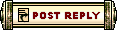 |
|
«
Previous Thread
|
Next Thread
»
| Thread Tools | |
| Display Modes | |
|
|
All times are GMT. The time now is 03:52 AM // 03:52.






 Linear Mode
Linear Mode


